Installing Joomla!
Prerequisites
You will need to install apache2, mysql-server-5.0, mysql-client-5.0 and php5 in order to have a web-server for Joomla!.
Which stack should I choose?
- BitNami Joomla! Stack is free, self-contained and automatically configures the LAMP stack and Joomla!
XAMPP
Step 1: Download
Step 2: Installation
After downloading simply type in the following commands:
- Go to a Linux shell and login as the system administrator root:su
- Extract the downloaded archive file to /opt:tar xvfz xampp-linux-1.8.1.tar.gz -C /opt
Warning: Please use only this command to install XAMPP. DON'T use any Microsoft Windows tools to extract the archive, it won't work.
Warning 2: already installed XAMPP versions get overwritten by this command.
Step 3: Start
To start XAMPP simply call this command:
/opt/lampp/lampp start
You should now see something like this on your screen:
Starting XAMPP 1.8.1...
LAMPP: Starting Apache...
LAMPP: Starting MySQL...
LAMPP started.
LAMPP: Starting Apache...
LAMPP: Starting MySQL...
LAMPP started.
Ready. Apache and MySQL are running.
Step 4: Test
OK, that was easy but how can you check that everything really works? Just type in the following URL at your favourite web browser:
The index.php will redirect to
http://localhost/xampp
Now you should see the start page of XAMPP containing some links to check the status of the installed software and some small programming examples.
| IMPORTANT FILES AND DIRECTORIES | |||
| File/Directory | Purpose | ||
| /opt/lampp/bin/ | The XAMPP commands home. /opt/lampp/bin/mysql calls for example the MySQL monitor. | ||
| /opt/lampp/htdocs/ | The Apache DocumentRoot directory. | ||
| /opt/lampp/etc/httpd.conf | The Apache configuration file. | ||
| /opt/lampp/etc/my.cnf | The MySQL configuration file. | ||
| /opt/lampp/etc/php.ini | The PHP configuration file. | ||
| /opt/lampp/etc/proftpd.conf | The ProFTPD configuration file. (since 0.9.5) | ||
| /opt/lampp/phpmyadmin/config.inc.php | The phpMyAdmin configuration file. | ||
Stopping XAMPP
To stop XAMPP simply call this command:
/opt/lampp/lampp stop
You should now see:
Stopping LAMPP 1.8.1...
LAMPP: Stopping Apache...
LAMPP: Stopping MySQL...
LAMPP stopped.
LAMPP: Stopping Apache...
LAMPP: Stopping MySQL...
LAMPP stopped.
To Uninstall
To uninstall XAMPP just type in this command:
rm -rf /opt/lampp
Get Joomla
Step 1: Download
Download the latest Joomla installation zip HERE
Unzip to your hard drive
Copy entire joomla folder to /opt/lampp/htdocs/
Now Open Web and Type http://localhost/joomla
Follow joomla installation steps.
Choose language:
Pre-installation check:
Joomla license agreement:
Joomla database configuration:
select mysql, username-"root"
password - if you have not set leave blank
FTP configuration: Leave Blank if not required
Main configuration
Finish:
Remove “installation” directory.
Test Joomla
Open your new website's administration page by entering the address such as 'localhost/joomla/administrator' in the web browser url.Key in joomla's administrator username and password.
Here's Joomla administration menu page:
That's all. What you have to do next is to set up your website. Joomla provides sample data that you can use as an example on how your website can be. You can use that as a guide. My personal opinion, to set up a website using Joomla cms is very easy. good luck!
Enjoy............









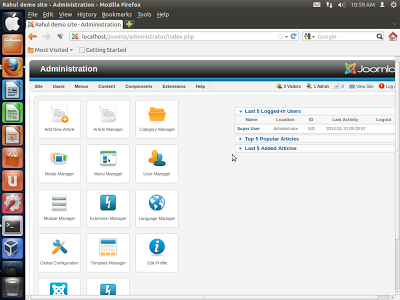

No comments:
Post a Comment